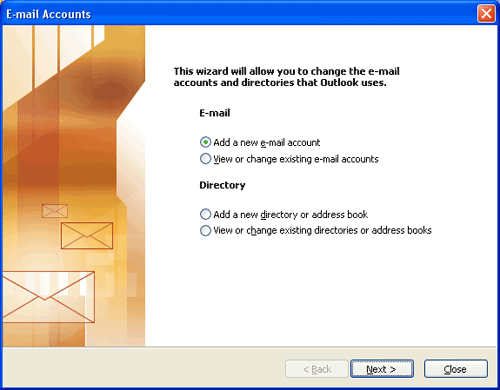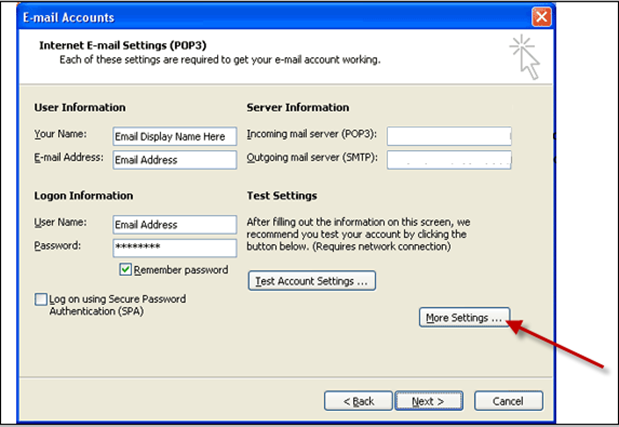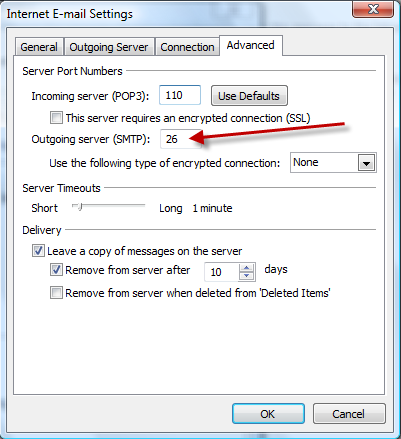This article is provided as a courtesy to our customers to help you configure your Microsoft Outlook software to work with Zero-One's hosting solutions.
Requirements
Before you start, be sure you have these handy:
- Your domain name: example.com
- Your email address: username@example.com
If you need assistance in creating an email account, please contact us - Your email password.
Configure Outlook
- Start Microsoft Outlook
- Click Tools then Email Accounts
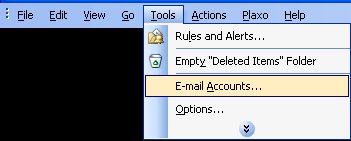
3. Select Add a new e-mail account.